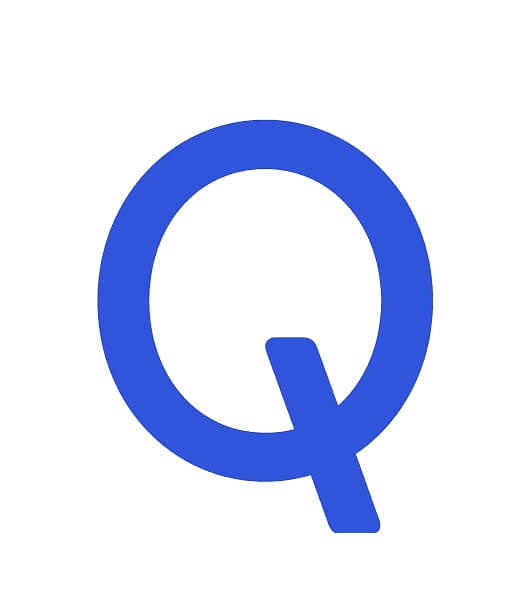Qualcomm USB Driver is a Windows application that helps to communicate and recognize Qualcomm-based devices, such as smartphones or tablets, to a computer. Basically, It creates a bridge to detect any Qualcomm smartphone to a computer via a USB cable for the device to be fully functional on the computer.
So, If you have any Qualcomm-powered Android smartphone or tablet and try to connect it to the computer, then appropriate QCOM drivers will help you to encounter any USB related errors and fix the problem very quickly. Once, you installed the USB Driver successfully then it will detect any Qualcomm smartphone to the computer for MTP, Charging, File Transfer, flashing, and Firmware update.

Here On this page, you will get links to download Qualcomm Auto installer All drivers including old and latest versions from here. So check below to download the Qcom Drivers for your PC.
| Name | Qualcomm USB Driver |
| Developer | QualcommTechnologies.Inc |
| Size | 20Mb |
| Version | 1.0.10061.1 |
| Supports | Microsoft Windows (32-bit and 64-bit) |
Version: 1.0.10061.1
OLD VERSIONS: v1.0.10061.1 | v1.0.10057.4 | v1.0.10044.7 | v1.0.10040.5 | v1.0.10039.2 | v1.0.10037.3 | v1.0.10034.1 | v1.0.10025.0 | v1.0.10014.0 | v1.0.10036.7
Key Features
Connecting: Qcom driver allows connecting any Qualcomm devices to the computer or laptop to transfer data between the device and the computer. Make sure, to install the USB driver and enable USB debugging mode on your phone before connecting.
Flash Firmware: If your Qualcomm device stuck at the Boot logo or not turning on then you easily flash the stock firmware to fix your device. In this case, you need to install the MTK USB Driver to get detected your device to the Computer.
Repair IMEI: Sometimes Qualcomm USB QDLOADER and EDL driver unable to detect devices while writing IMEI using SN and MAUI meta IMEI writer tool. In this situation, Mediatek Drivers helps to get detected your device to the Computer.
Official Supports: Well, Universal QCOM drivers help all Qualcomm devices to be detected by most of Qualcomm device repair applications on Windows PC, including all QPST Flash Tool, Qfil Tool.
Compatible: Qualcomm USB drivers compatible with all versions of Microsoft Windows 7, Windows 8, Windows 10 version (32 & 64bit).
Supported Software tools
These drivers are also compatible and supported all paid GSM box and dongle and other flashing and repair tools.
- Qualcomm Flash Tool
- Qualcomm Writer Tool
- Miracle Box
- MRT Key
- CM2 Qualcomm
- UMT Qualcomm
- Qualcomm FRP Tool
- Volcano Tool
- MCT Qualcomm Tool
- Piranha tool
- Infinity-Box and dongle
- Falcon Box
- Medusa Tool
- Qualcomm PC Suite
- Android Multi-Tool
- Samsung Flash Tool
Download Qualcomm USB Driver All [Automatic] Latest Version
Download the Qualcomm Driver, developed by Qualcomm. These drivers are is fully compatible with all versions of Windows OS, including Windows XP, 7, 8, 10 and also Windows 11 (32 or x64 bit architecture) and work perfectly with all Qualcomm devices running Android OS. In case, if you are looking for the latest version of the Qualcomm Driver, then use the following links to directly download it on your computer:
Qualcomm USB All
Qualcomm HS-USB 9008 Driver
How to Install Qualcomm USB Driver
Here we share with you three different methods to install Qualcomm Drivers on any Windows 32 and 64bit PC. The first method is an automatic method by simply using the setup wizard. This is the safest way to Install Mediatek Drivers on your PC.
Automatic Installation
- Download Qualcomm drivers according to your PC’s OS (32-bit or 64-bit).
- Open the downloaded folder and extract the file.
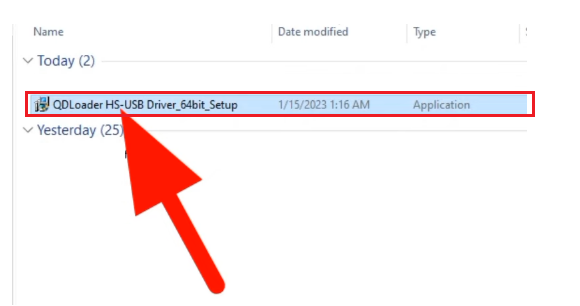
- Then open the folder and double click to run the Setup.exe.
- You will get Installation Wizard Setup,
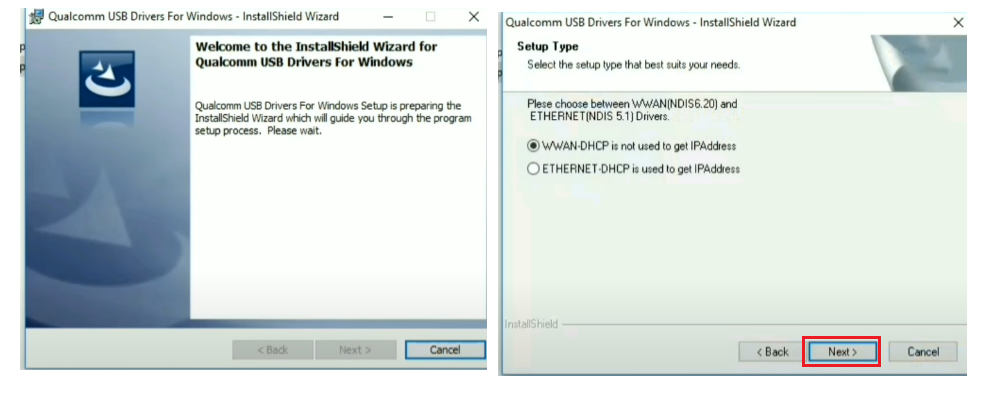
- First, Tick on WWAN-DHCP is not used to get IPAdress, & Click Next
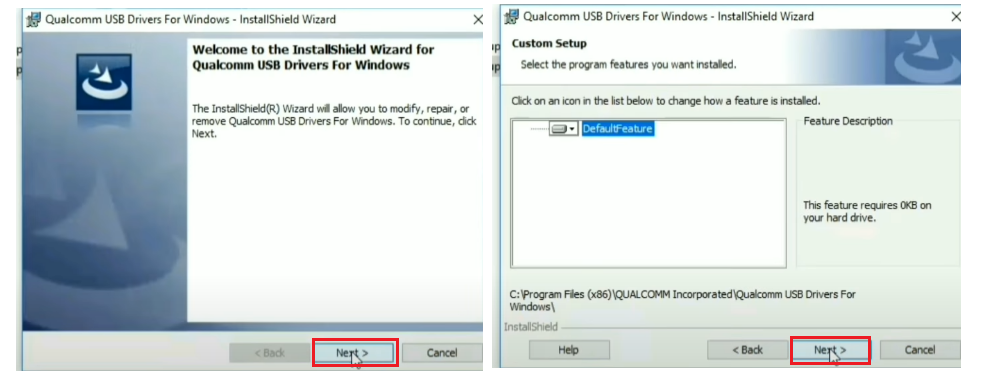
- Next, Click Next => Again click Next.
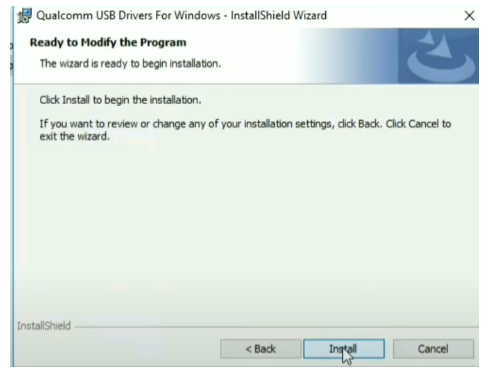
- Then click on the “Install‘ to install the Qualcomm Driver drivers.

- Now, wait for a few seconds to complete the Installation.
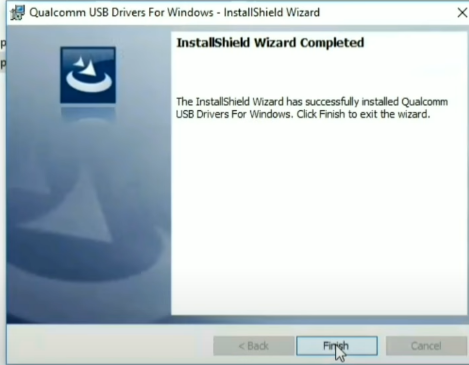
- Once the driver installation is completed then click on the finish button to exit the Wizard.
- Done.
Manually Install on Windows
If the first method is failed or not working for you then you can follow the second method to install the QCOM Android USB driver manually. follow the step by step process here:
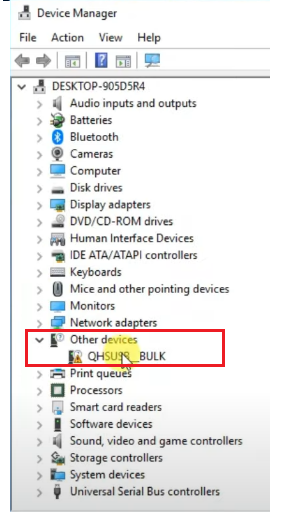
- Open the Control Panel > Device Manager on your Windows PC.
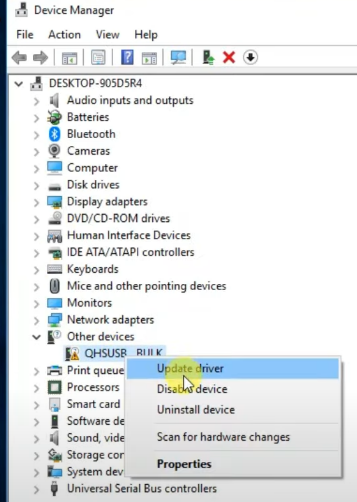
- Right click on QHSUSB__BULK
- Then click on Update Driver
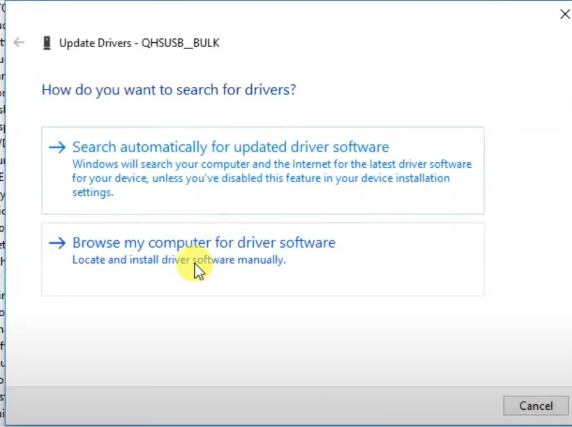
- After that, Select Browse My Computer for Driver Software
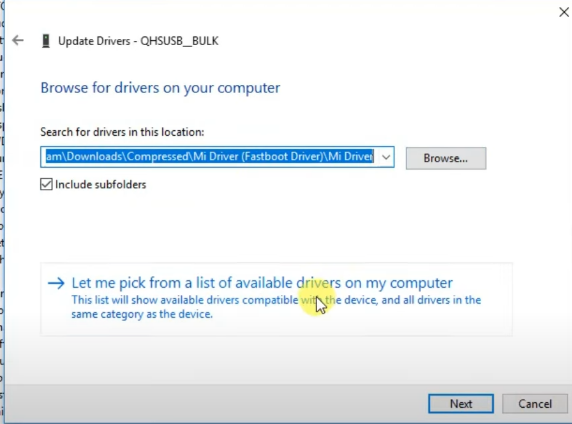
- Then select the “Let me pick from a list of a available drivers on my computer”
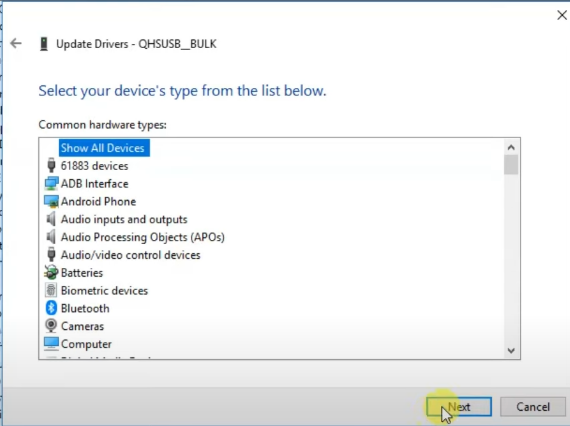
- Select “Show All Devices”& Click Next
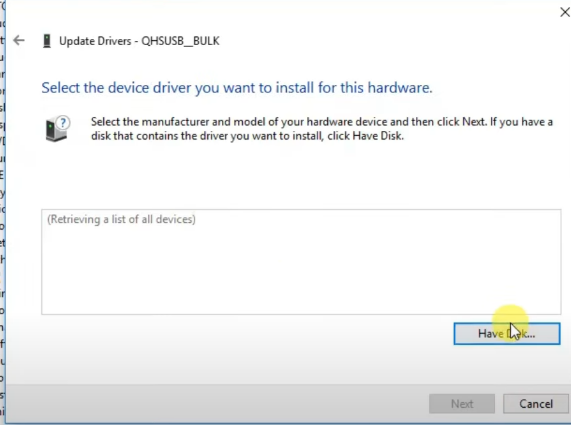
- Now click on Have Disk
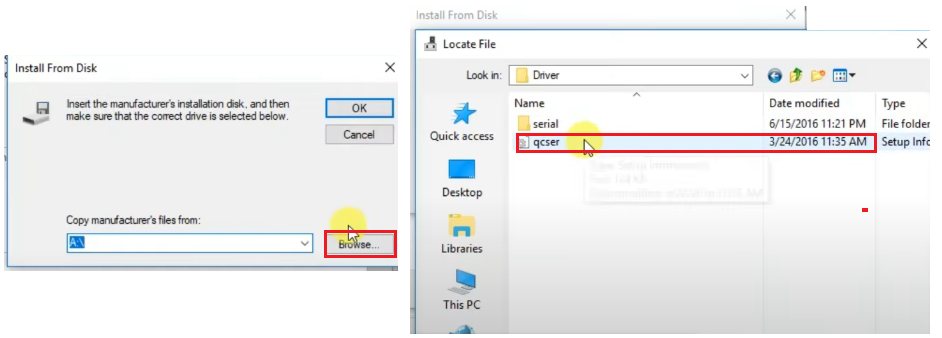
- Click on Browse & then locate the qcser (Qualcomm Manual installation driver) file
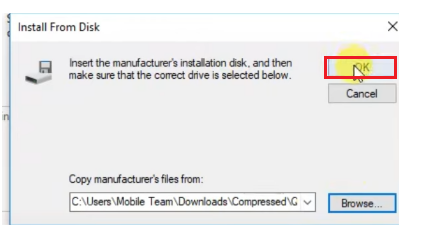
- Then click OK
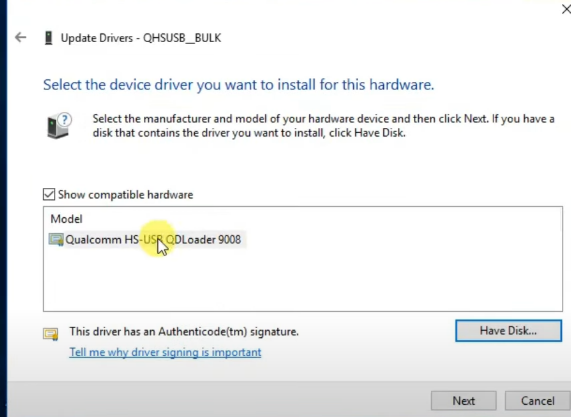
- Now the Qualcomm HS-USB QDLoader 9008 driver will be shown on the list
- Then click on the “Next“.
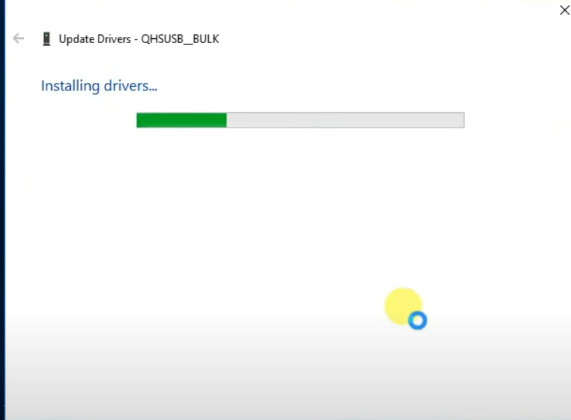
- Now the installation procedure will be started
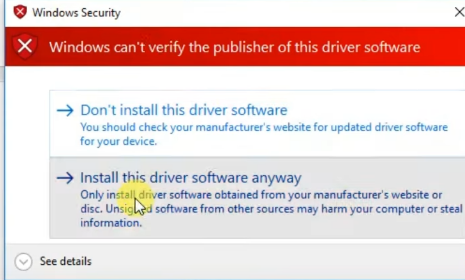
- Wait for finish
- Click Install this driver software anyway couple of times to properly install the driver
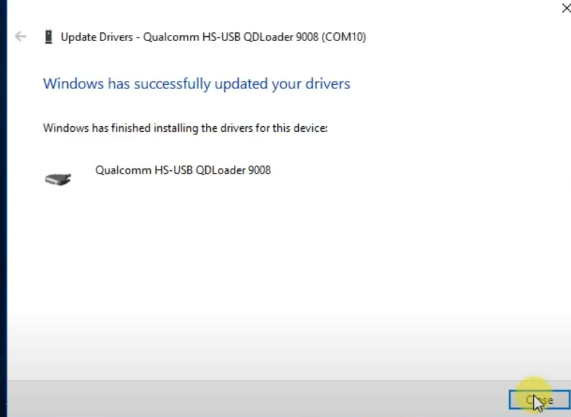
- Once installation has finished, we will see Windows has successfully updated your drivers
- Close the panel,
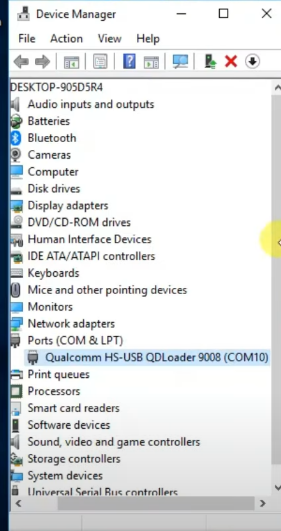
- Then check the Qualcomm drivers successfully reflected under the Port Section
- That’s it.
Additional information:
The Third-Party INF Does Not Contain Digital Signature:
If you are also facing the digital signature errors while installing the driver then check out this article once to fix the problem in a few steps.
- Run the CMD with Administrator Permission.
- Then copy and paste the Code:
bcdedit /set testsigning on- Now restart your computer.
- Check on the right bottom side, there you can see “Test Mode” is enabled.
- Now you can install any MTK USB Driver on your computer without facing any error.
Well, here I share the best and simple way to install and Download Qualcomm USB Drivers Latest for Windows 7/8/10. I think I clear all your problems regarding the QCOM Driver error problem.
Checkout More
Check- Download FRP Bypass Tool, Use: https://bit.ly/2NKxXYs
If you are still stuck between some steps or not understand anything relating to this topic, you can let us know in the comment section below. this file is shared by Qualcomm.inc.